|
Home > Other Functions > Changing Power Zones/Interval Specifications
Changing Power Zones/Interval Specifications
Any changes you make on this screen will create a new Power Zone set. The previous set will be maintained to preserve the integrity of the data. In other words, Interval detection and display and power zone distributions for rides already uploaded to the system won't change. Further, if you upload rides that took place prior to the date you create a new Power Zone set, those rides will be interpreted under the old Power Zone set.
If the changes you make on this screen involve changes to wattages the system will insist that the Power Zone abbreviation should change as well. This is to ensure that the systems reports don't lump results from 2 zones which share abbreviations but are pointing to different wattages.
If you are maintaining custom zones and are changing your zones through this screen in response to an FTP changes we suggest
you abbreviate your new zones with a .n suffix where n is a number representing a version. For example say your FTP goes up by 5
watts. If your old Z1 was Abbreviation: Z1, Min Watts: 0, Max Watts: 156, your new one would be Abbreviation: Z1.1 MinWatts: 0, MaxWatts: 154.
For those using standard zones there is a new button on this page [Generate New Zones Based On Current FTP] which will do just that,
and automatically supply a .n suffix for Power Zone Abbreviations. If you are maintaining custom zones:
To change your Power Zones/Interval Specifications:
- From the main menu click the [Settings] [Power Zones] menu selection, or click the Power Zones link on the footer.
- The Power Zones page will be displayed.
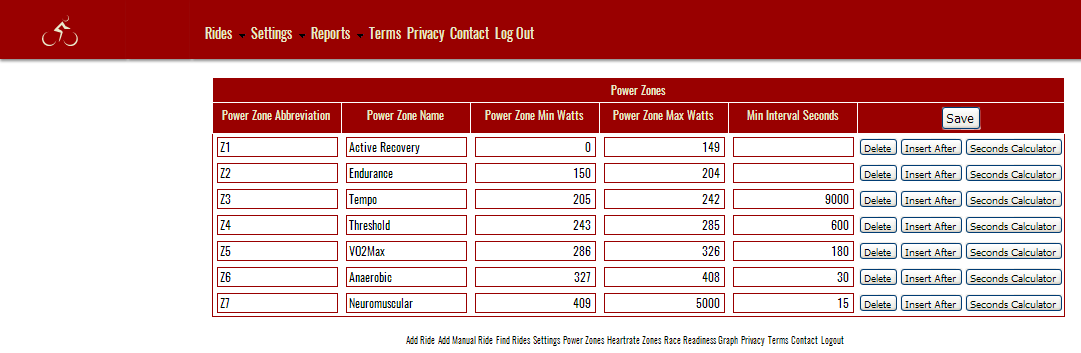
- You can use an [Insert After] row button to add a new, blank row after the button's row.
- You can use a [Delete] row button to delete a row.
- You can use a [Seconds Calculator] button for a row to display a dialog box that allows selection of hours, minutes and seconds, and generates the correct number of seconds for a row. (See image below)
- Once you've arrived at the desired number of zones you fill in the Zone Abbreviation (12 chars max), the Power Zone Name (50 chars max), the Power Zone Min Watts, PowerZone Max Watts and the Min Interval seconds. These numbers (integers) are what the Interval detection algorithm uses when scanning your rides for interval level efforts.
- Power Zone Min Watts for the first row should be 0
- Power Zone Max Watts for the last row should be 5000, or some larger number that you'll never hit
- Power Zone Min Watts for all rows except the first should be 1 watt greater then Power Zone Max Watts from the row above.
- When you're done editing your zones click the [Save] button on the upper right of the form.
In the image below, the Seconds Calculator has updated the seconds in the Z4 row to 9 minutes worth of seconds
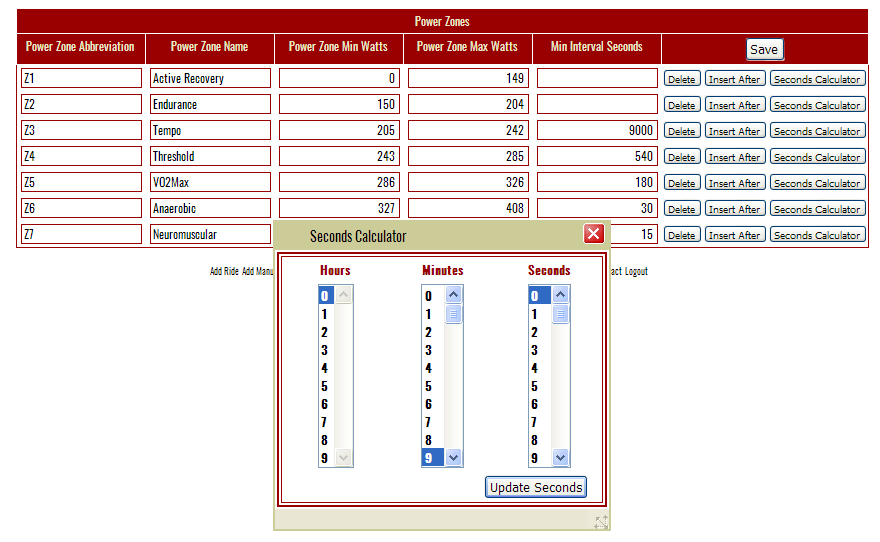
See also
| 




